|
- Znow Lab is small entertainment software, which draws small flying objects, like snowflakes or bubbles on your screen, while you are working.
- Can be used both as screen decoration and as screensaver.
- Has internal editor for flying Items and Schemas-behavior of Items.
|
|
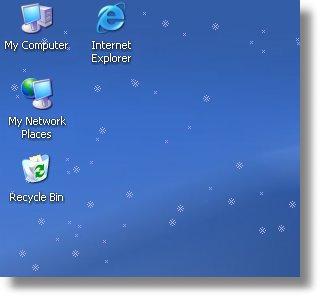
|
Znow Lab can draw a lot of different flying objects, called Items.
All Items are flying in special orders. For example, raindrops fall vertically, snowflakes fly for a long time and fall finally, beer bubbles have upward moving.
The type of behavior or how Items are moved called Schema
Look at this picture.
This is screenshot of "Sweet snow" Schema, which consist of some types of snowflake, moved softly and randomly.
|
|
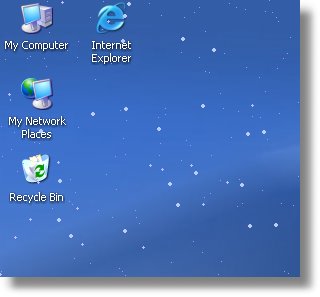
|
This is part of screen, when the Blizzard Scheme works. There are another items and they move quickly - because this is blizzard!
|
|
|
1. First you need is choosing of Scheme you want to run. You can do it by drop-down list of Schemas from top of main Znow Lab window:
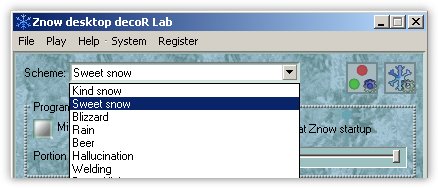
Fine! Now you a ready to run it.
2. Just press Play Button from bottom of Znow Lab window:

|
|
|
1. Common settings:
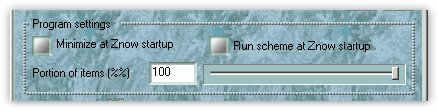
"Portion of items" setting is used to reduce number of flying items, if you don't want so many items, or if your computer is slow.
2. Visual effects:
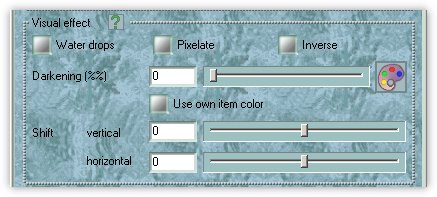
Visual effect used to change content of screen in places where Items was drawn. In other words, it is trace.
And here you can set how this trace will work.
3. Screensaver:
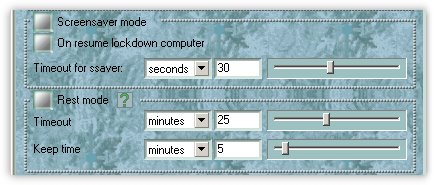
Znow Lab can work as Screensaver.
"Rest mode" - mode which means: "You must get a rest after (...) minutes".
This setting allows you to set timer which will block your computer and forces you to get a small resttime.
We all must rest sometime, but some of us can't do it, this option will help them.
|
|
|
Znow Lab has two buttons:
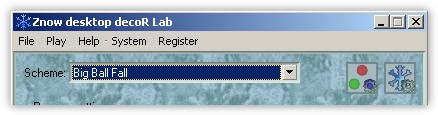
These buttons open:
1. Schemas manager.
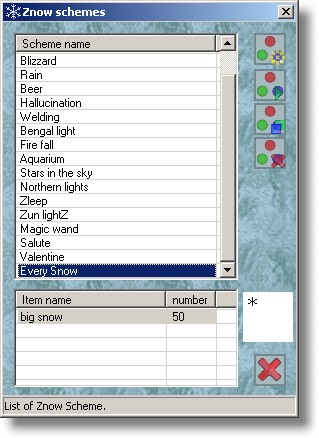
Scheme Manager allows you to Create, Edit, Copy and Delete schemas.
Look at next picture, it is Scheme editor window, which you'll see every time when you Edit any scheme.
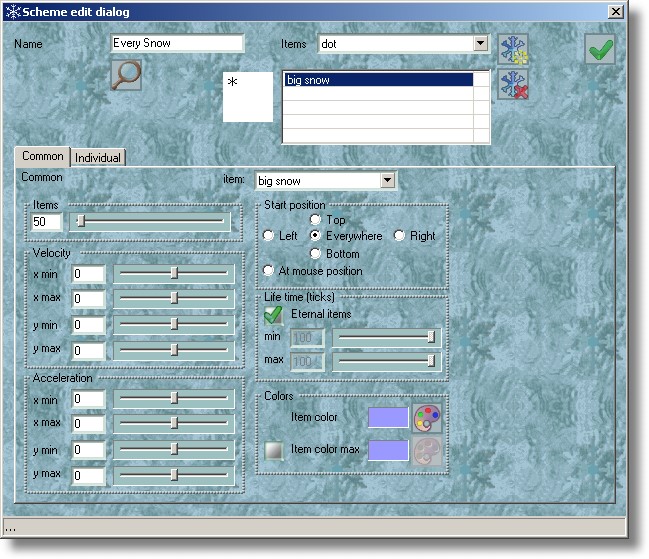
Here you can Add, Change and Delete Items in the Scheme.
Also, you can preview your Scheme from this window.
2. Items manager.
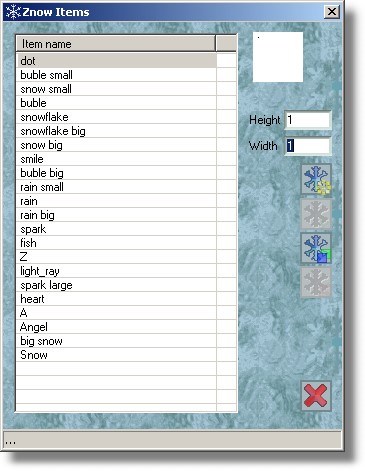
Item Manager allows you to Create, Edit, Copy and Delete items.
When you press Edit button, you see Item Editor:
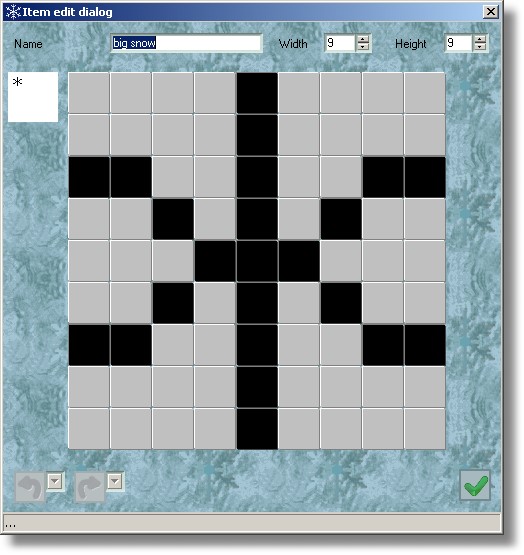
Here you can draw the Item.
|
|
